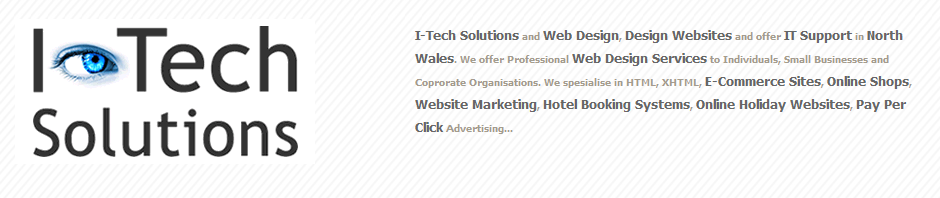North Wales Housing (NWH) has launched an exciting new initiative offering local people the chance to choose how funding is allocated to local causes.
Under the innovative ‘Participatory Budget’ scheme, residents representing community groups, clubs, organisations as well as individuals from the Colwyn Bay and Old Colwyn areas, are invited to submit their ideas, describing a project that they feel would benefit from a cash boost.
With £6,000 available, NWH is keen to allocate the funding across a number of projects with values ranging from £100 to up to £750. From leaky scout hut roofs, to a garden make over at the over 60’s club, to building an allotment for local children to grow their own vegetables, this initiative could offer an ideal kick start to lift a project off the ground.
To download an application form or for further information, please email support@pb-wales.org.ukThis e-mail address is being protected from spambots. You need JavaScript enabled to view it or call Amie Cavanagh on 01492563251. Please note deadline for entry is 31st January.
Once all nominations have been received, a public vote will be held on 28th February at Eirias Park Leisure Centre to which all local residents will be invited to attend. The projects to receive the highest number of votes will gain funding and work will begin at the schemes shortly afterwards.
Cher Williamson of North Wales Housing said: “NWH is the first housing association in Wales to embrace and implement the participatory budget incentive and we are really proud of early involvement.
“We launched this initially in the Cae Bold area where it was a huge success and most of the projects are now well underway. This time, in Colwyn, we have been match funded by the Welsh Assembly and therefore have a bigger pot of money that can be used to support more local projects.
“We’re definitely open to any ideas – the only criteria being that it must be of benefit to the local community. This is a really exciting initiative for us and we look forward to receiving a broad range of proposals that will all be put to the public vote””
Visit: http://www.nwha.org.uk/en/latest-news-and-events/your-bay-your-say for more information.