I tried to open one of my files (which I have worked on previously without any errors) and got the following error:
The following translators were not loaded due to errors: ICERegions.htm: has configuration information that his invalid. Server Model SSI.htm: has configuration information that is invalid.
I followed some advice to reset the workspace:
Go to Dreamweaver > Windows > Workspace layout > Reset “workspace name”
BUT it did not work.
The below solved the Dreamweaver translators were not loaded error for me:
1. Close Dreamweaver.
2. Open a Windows Explorer window.
3. In the Address bar enter %appdata% and click Enter.
4. Open the Adobe directory.
5. Open the Dreamweaver folder for the version of Dreamweaver you are using.
6. Dreamweaver CS4 users only – open the en_US directory.
7. Open the Configuration directory.
8. Locate the WinFileCache.dat file. There may be some other numbers appended to this filename.
9. Save the file somewhere as a backup just in case.
10. Delete the file from the Configuration directory.
11. Open Dreamweaver and try again.
Note: You do this at your own risk.
Hope this helps.
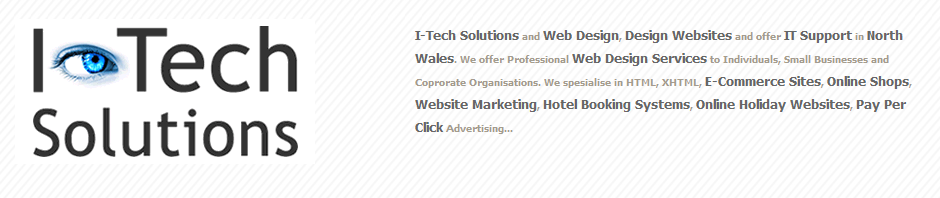
worked for me!!!!!!!!!
Lots of thanks dude..
Worked perfect… Just FYI for those of you that need help getting to the en_Us directory using PC windows 7 and CS4
1. From Start button go to (c) drive

2. Go to USERS folder
3. Locate folder with your name click on that
4. Locate App Data folder
5.Roaming Folder
6.Adobe Folder
7.Dreamweaver CS4
8. AND FINALLY en_Us
9. Follow amazing directions up top.
It really works! thank you thank you thank you~!
Worked for me as well!
Thanks!
Thanks a lot, it was so disturbing!
Thanks bro, your fixed worked perfectly. This was driving me nuts on my work PC!
It works for me too, thanks
Worked. thanks a lot
It worked for me. Thanks a lot!!!
Thank you very much for your help.
Thx work for me…..
Thanks…worked for me too. Was really frustrating as DW4 was all working ok until last week. It was working ok but I could not get the site I wasworking on to preview in browser which was a pain. Deleting that file cured everything.